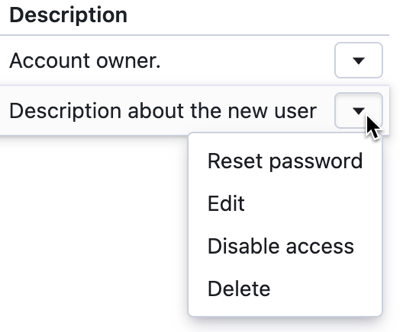Manage Team Members
This section lets you add team members and manage the access levels of these users. For example, you can adjust account and corpus level authorizations. You can also transfer your Vectara account ownership to another user.
Review the Authentication and Authorization guide to learn how to set up user permissions, review enterprise access patterns, authentication methods and so on.
Invite team member
The Account Admin can create users. After login, navigate to the Team tab to create new users and manage existing ones.
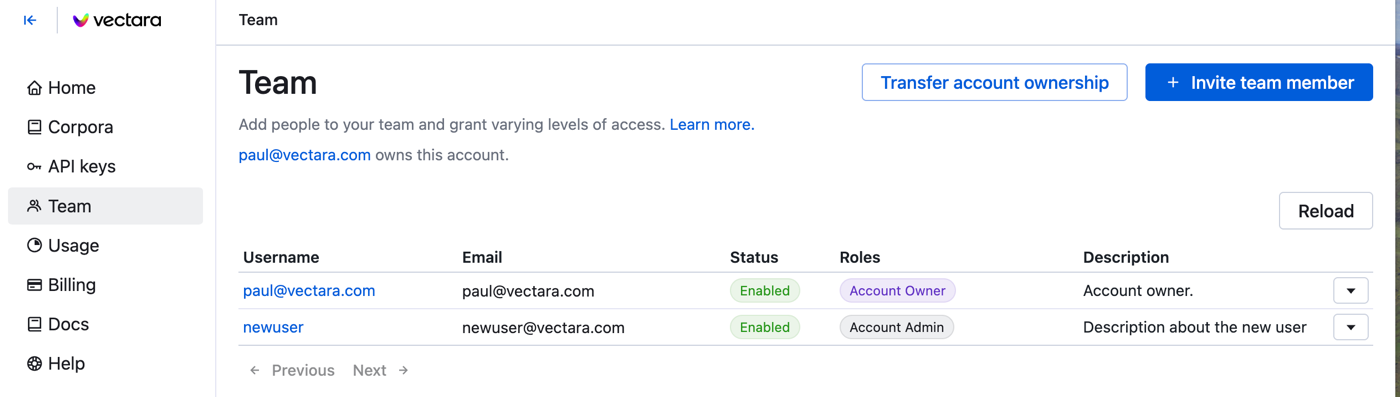
- Click Invite team member
- Enter user details including the email, user name, and a description.
- Select a role or multiple roles to assign with this user:
- Account Admin
- Corpus Admin
- Billing Admin.
A user without assigned roles at the account level can still be given corpus-level roles.

- Click Send invitation.
The user appears in the Team list after they accept the invitation.
Edit team member
The Team page also lets you modify users directly from the user list by clicking the drop-down on the right side of the row.
You can change change role assignments, reset passwords, enable, disable access, or delete the user. Account owners can transfer ownership of the account to a new owner.