Vectara Admin Center
The Vectara Admin Center enables enterprise users to manage their on-premise Vectara deployment with a unified, administrative interface. This interface provides essential capabilities to manage teams and users, configure global settings, monitor resource usage, and control tenant-level quotas. This reduces operational overhead, enhances security, and improves scalability.
This guide outlines the key features and example tasks and goals of the Admin Center, tailored to the needs of Vectara administrators.
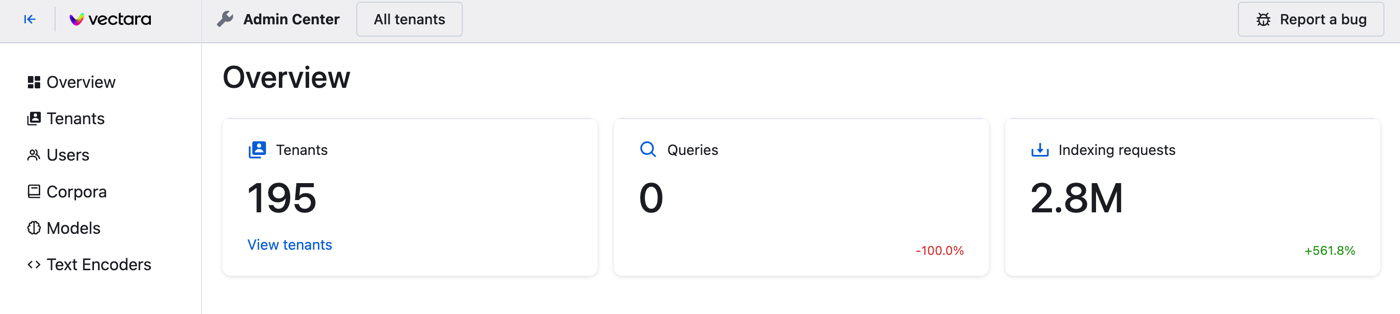
Key functional areas
- Admin dashboard overview: Monitor system health, view key metrics about accounts, queries, and indexing requests, usage, and component details.
- Tenant management: Monitor tenant account activity, user distribution, storage consumption, and adjust account-specific quota adjustments
- User management: Manage users and permissions within a customer account, ensuring secure access control.
- Corpora management: View, edit, and delete corpora within a customer account to optimize storage and performance.
- Model management: Manage available LLMs for the platform.
- Text encoder management: Manage available text encoders for the platform.
Admin Dashboard Overview
The Admin Dashboard serves as the central hub for monitoring the Vectara instance, providing a snapshot of system health, usage metrics, and account activity. It displays metrics such as total tenants, queries, indexing requests, query histories, documents, document parts, storage, stale corpora, and system health indicators, all filtered by individual tenants for optimal performance.
- View key metrics: Track platform adoption and performance by displaying total
accounts, queries, indexing requests, and usage details.
Viewing all accounts and queries helps administrators assess usage trends, enabling data-driven decisions that enhance platform reliability and boost customer satisfaction by ensuring consistent performance.
Dashboard Actions
- Click View tenants to see a list of all tenants. You can also view total queries or indexing requests across tenants.
Manage Tenants
Tenant management enables administrators to view high-level data about the tenant like ID, name, description.
- View users: View users that are part of a specific tenant.
- Adjust tenant quotas: Update global defaults for users, corpora, and storage at the tenant level to accommodate specific customer needs or enforce usage constraints.
Tenant Actions
- Filter tenants by ID or status using the dashboard filters.
- Use the Actions column to View Users or Manage Quotas for each tenant.
- Launch the Manage Quotas model to update corpora or storage quotas.
Manage Users
User and access management provides tools to oversee users within a specific tenant account, displaying details like ID, email, account ID, role, status, last login, queries, data ingestion, storage, and usage of standard and gpt-4.
Manage Corpora
Corpora management enables administrators to view and manage corpora within a specific customer account, providing details like key, name, description, type, status, and creation date.
Corpora Actions
- Rebuild a corpus.
Model Management
Model management enables administrators to manage custom LLMs globally, displaying details like ID, model name, description, and whether or not it's enabled. Registered models are available to all accounts, ensuring consistent functionality.
Tasks and Goals
- View model parameters: Ensure proper integration by listing model parameters.
Reviewing a Llama 3.3 model with an api.example.com endpoint supports advanced features, increasing customer value through enhanced platform capabilities.
Model Actions
- Click Add model for new registrations.
- Enable/disable or edit models from the Action column.
Add Model
The Add model section provides a form to register new custom models for global use, capturing details like name, description, API endpoint, and API key (partially masked for security). This ensures secure and centralized model integration across the platform.
Tasks and Goals
- Register new model: Add a model to enable advanced functionality.
Registering a Llama 3.3 model enables on-prem generation, enhancing platform flexibility and supporting advanced customer use cases, which drives adoption. - Save configuration: Store model details for immediate global availability.
Saving a model configuration ensures usability, accelerating deployment and improving customer satisfaction by enabling rapid feature access. - Cancel registration: Prevent misconfigurations by discarding changes.
Canceling a model addition maintains system integrity, ensuring reliability and avoiding costly errors for enterprises.
Actions
- Click Save to register or Cancel to discard.
The Vectara Admin Center lets you submit technical issues or UI problems to the Vectara support team. This function enhances issue resolution speed, and maintains platform reliability across tenant environments.
Use the Report a Bug dialog to log unexpected behavior, errors, or anomalies when using this application. Administrators can provide detailed context, expected outcomes, and reproduction steps to assist Vectara in rapid diagnostics and resolution.
- Include precise timestamps and user IDs if available.
- Attach relevant screenshots or logs when emailing the report.
- Use clear, concise language to describe actions and outcomes.
To report a bug:
- Click the Report a Bug button located at the top-right of the Admin Center.
- Fill out the report form:
- Description
- Expected behavior
- Observed behavior
- Context
- Click Download Report to export the bug report file.
- Email this file to support@vectara.com