Create a Corpus
To begin searching your data, you first have to create a corpus. A corpus is a container where you upload all your data to be ingested and grouped together in a single location for querying.
-
To get started, navigate to the Console Overview.
-
On the left sidebar, click Corpora. This will open an overview of the corpora you have created. It will be empty if this is your first time accessing the console.
-
Click Create corpus and a dialog box appears.
-
Enter the name and description of the corpus.
-
Select an Embedding Model, such as Boomerang.
-
Specify any Filter Attributes.
-
(Optional) Click Inspect and the request inspector appears. You can now optionally create this corpus by copying and pasting the application code in NodeJS, JavaScript, Linux, or Windows.
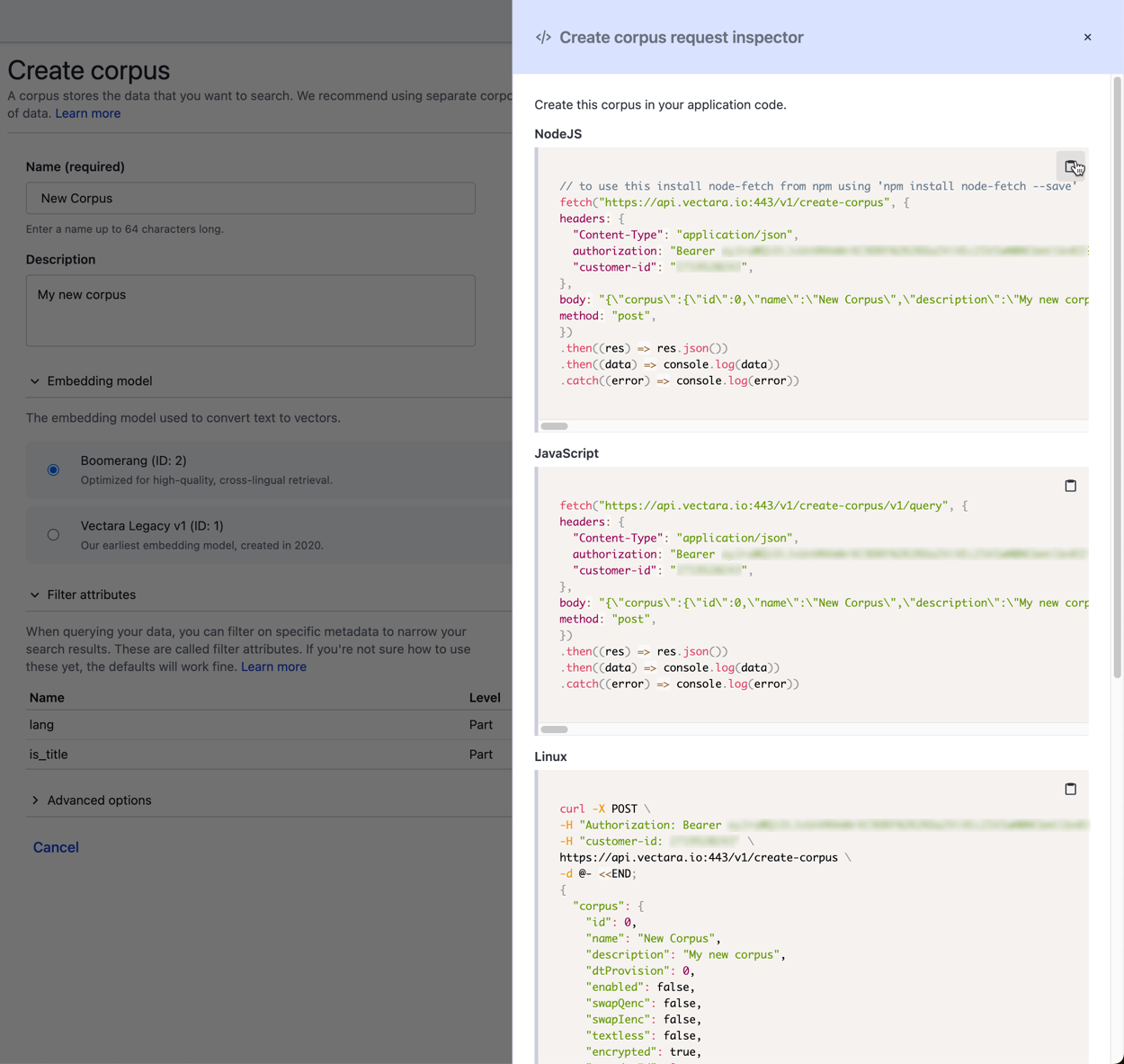
- Click Create.
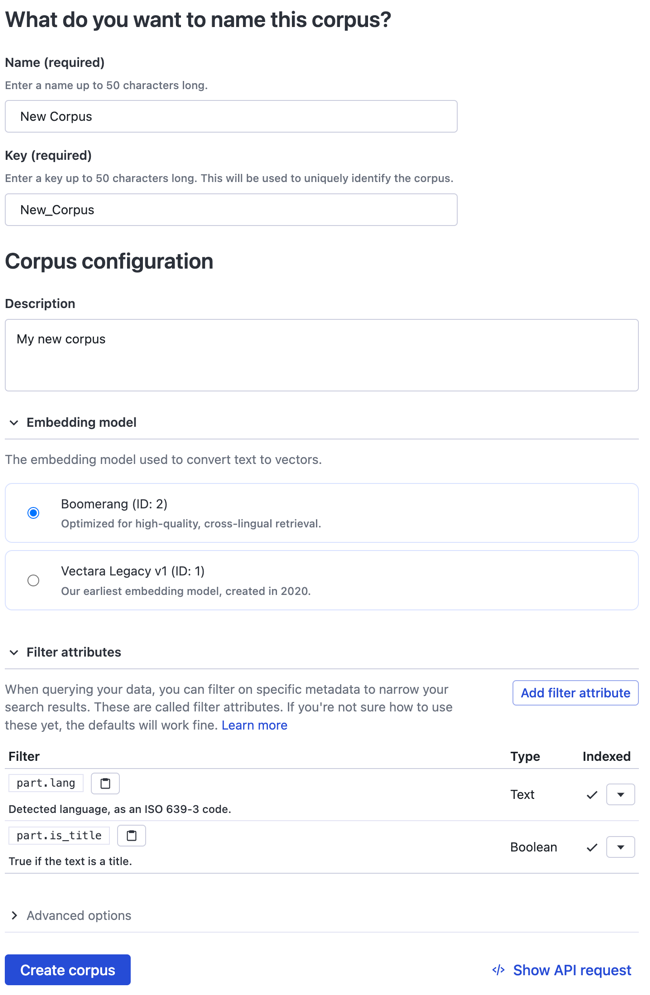
The corpus is created and a confirmation message appears. It is now ready to receive your data.
View the Corpus ID
Vectara API requests against a corpus require the corpus ID. Find the corpus ID in the top-left corner of the corpus view, near the corpus name.
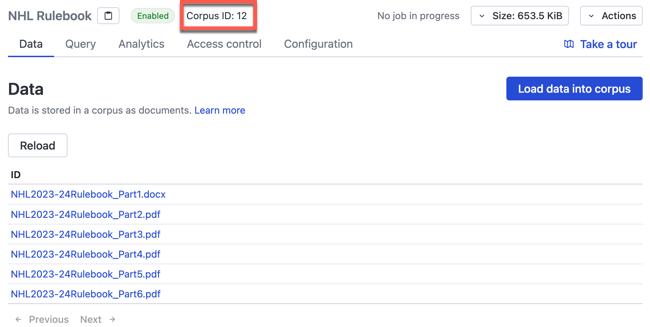
When you create a corpus, the following tabs appear:
Data
The Data tab provides a link to the API documentation and drag-and-drop file uploader. Click Upload files and then select your text, HTML, PDF, Word files, and more. It is the quickest way to ingest your data to ask some questions.
The Data tab also lets you take a Vectara test drive by loading sample data from an employee handbook PDF.
Query
The Query tab lets you ask questions about your data. You can also use Advanced options and show the API request to copy and paste queries in your application code and view responses.
Analytics
The Analytics tab provides usage statistics about the corpus and you can
download this data in .SVG, .PNG, or .CSV format.
Access Control
The Access control tab defines the users and roles that have access to the corpus. You can also create new user roles, a default role, and API keys associated with this corpus.
Configuration
The Configuration tab lets you view the embedding model and filter attributes for the corpus. You can also Edit filter attributes from this page.