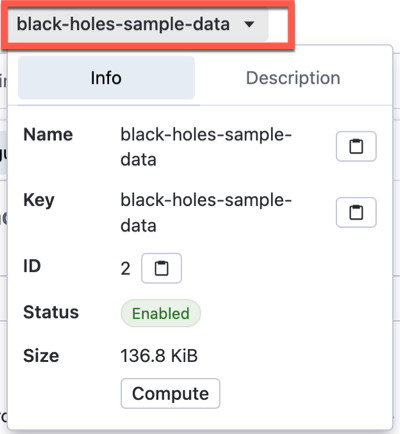Console Quick Start
New users often find it challenging to get started with a new product and fully understand its capabilities. With Vectara, we've made it simple with our Quick Start tutorial. In just a couple minutes, you'll be issuing queries and getting answers about your data.
Step 1. Create a Vectara account
To get started with Vectara's 30-day free trial, go to https://console.vectara.com/signup or click Get started at vectara.com. After you make an account, sign in!
You are greeted with this page which lets you try out a sample corpus with pre-filled data, or you can create your own corpus and upload data.
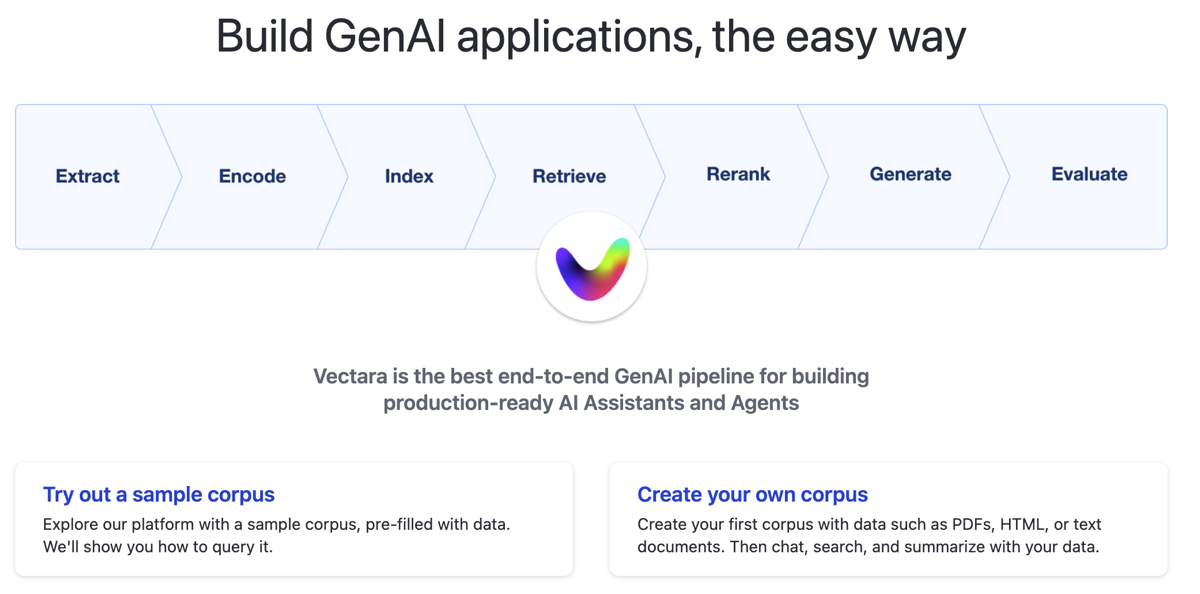
Step 2. Try a sample corpus
Let's use the sample corpus that contains pre-filled data to learn about black holes!
- Select Try out a sample corpus.
- Vectara creates a sample corpus named
black-holes-sample-dataand adds data to this corpus. - The sample corpus appears with queries that you can select and information
about the corpus configuration, allowing you to select the Preview type
and how to open the Inspector panel.
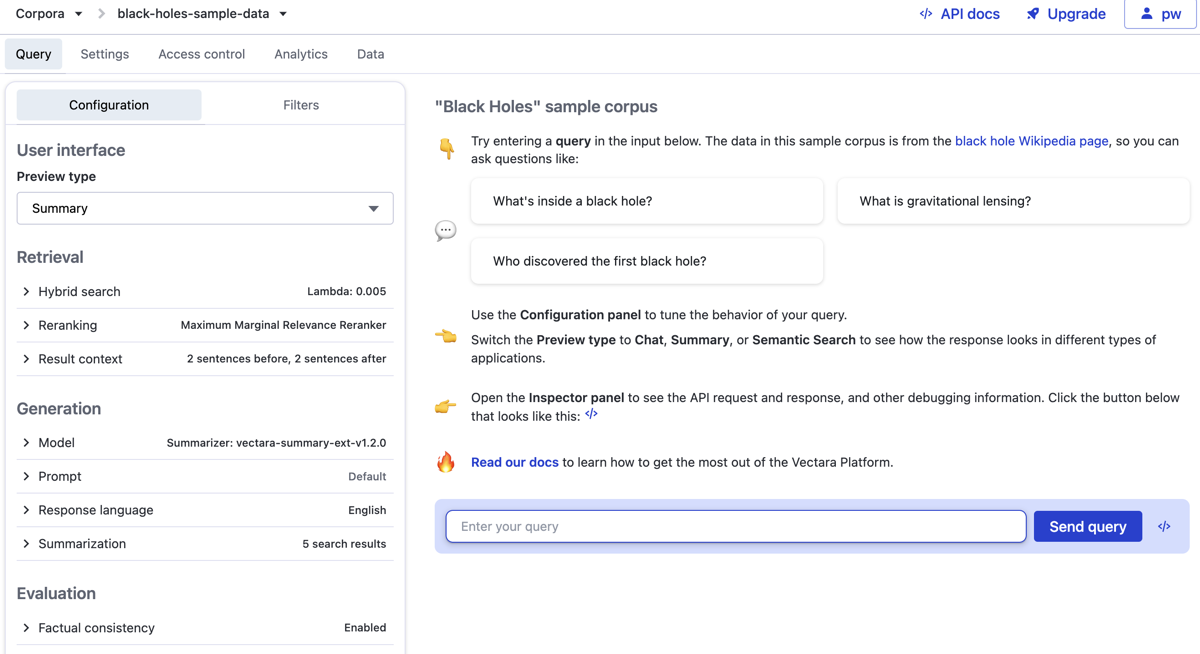
- Select the query What's insides a black hole? and view the results:
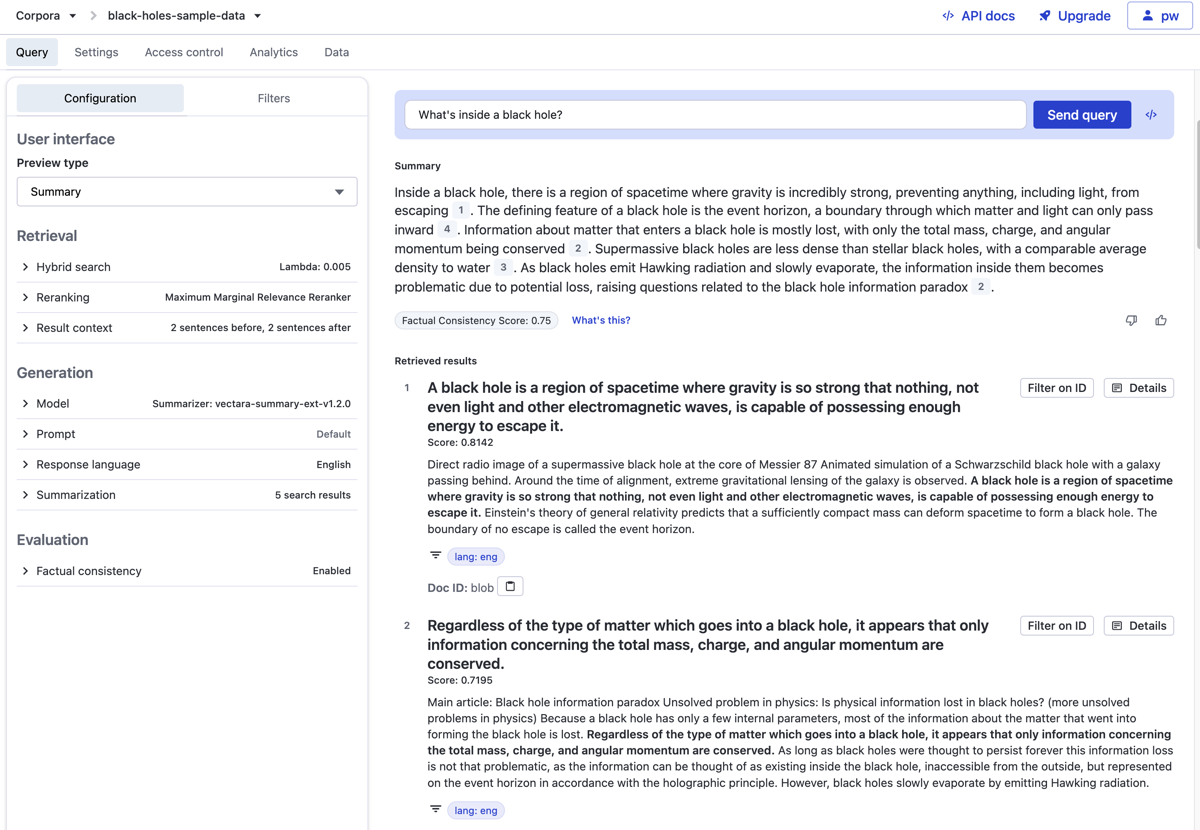
- Open the Inspector panel and select Request view the API request,
- specifically the
queryandsearchdetails.:
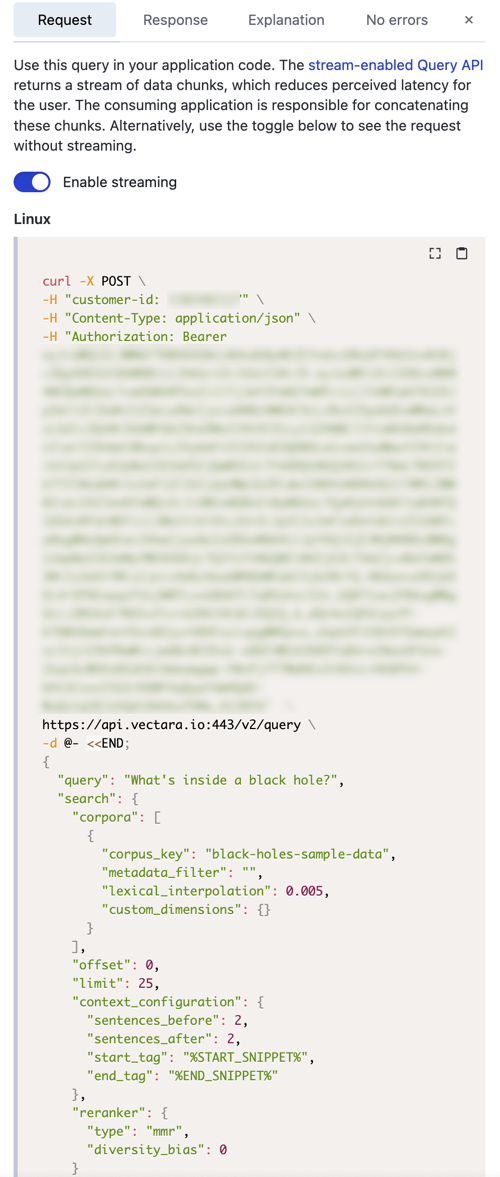
- Select the Response tab and view the
search_resultsarray:
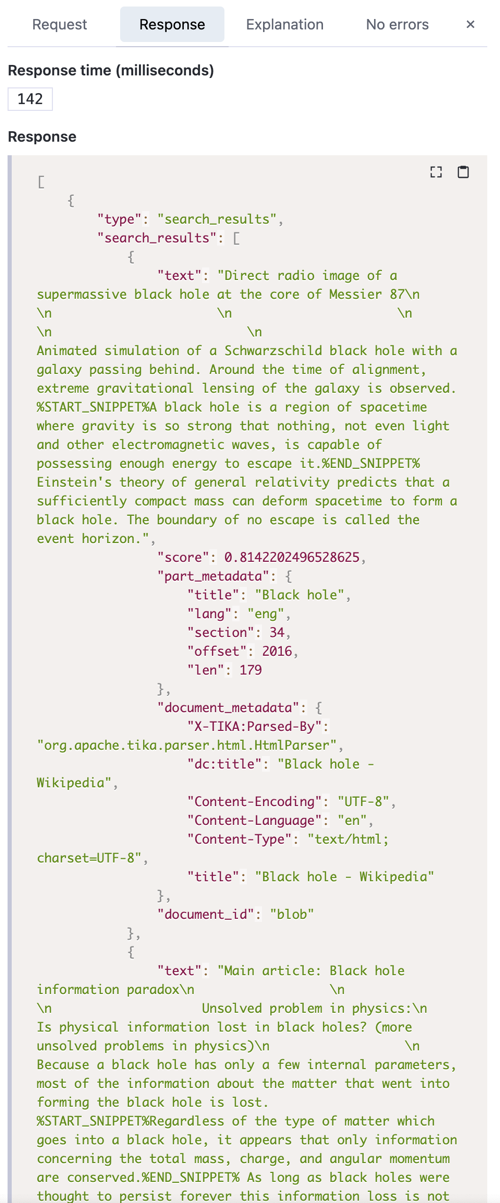
This information is helpful for debugging purposes.
So what's next? Keep asking questions, or upload your own data into a corpus.
If you want to start using our API Recipes, you need
the customer_id and corpus_key values. Vectara sent
you a welcome email with the Customer ID after you created the account. You
set the Corpus Key when creating a corpus, but you can also view it in the UI.
View your Customer ID
After you create an account, you can click your name in the upper-right corner to view your Customer ID, email, account size, and more. You need the Customer ID for many API requests.
You can click your name in the top, upper-right corner to reveal
the customer_id.
View the Corpus Key
Next to the Corpora label in the upper left corner, click
black-holes-sample-data to reveal the corpus_key, corpus_id, and other
information about the corpus.