Create and Use API Keys
API Keys enable controlled, anonymous access to several administrative tasks, indexing your data, and running semantic searches on your corpora—handy for platform admins setting up systems or app developers integrating public-facing websites. This greatly simplifies integration from public-facing systems like websites.
Selecting the wrong key type, or using it incorrectly, can result in errors or expose your system to unnecessary risk. If a key is compromised, you can quickly revoke the key and replace it in minutes.
If you create a new corpus, generate a new API key to access its data. You will not be able to access it with existing API keys. Existing keys are bound to their original corpus.
This guide helps you:
- Select the right key type for your use case, whether admin or app-focused
- Avoid permission errors tied to scoping or misuse
- Secure your credentials properly
Prerequisites
- Access to the Vectara Console
- Have at least one corpus
- Admin or Indexing privileges on the corpus
API key types and recommended usage
| API Key Type | Key Prefix | Allowed Operations | Scope | Recommended Usage |
|---|---|---|---|---|
| Personal Key | zut_ | All user-level operations | Account-wide | Admin tasks, Developers for testing, internal scripts |
| QueryService Key | zqt_ | Read-only search | Corpus-specific | Developers for public-facing search, front-end apps |
| IndexService Key | zwt_ | Index and query | Corpus-specific | Developers for ingestion and server-side testing |
Best practices
- ✅ Use unique keys per use case or microservice
- ✅ Apply the principle of least privilege by assigning the minimal set of permissions needed to accomplish your goal
- 🔄 Rotate API keys periodically and revoke unused ones
- 🔒 Never embed Personal or IndexService keys in client-side code. Store them on your server instead.
Personal API key
The Personal API Key helps developers in early stages of exploration and prototyping with Vectara, or platform admins setting up initial configurations. This method provides a straightforward getting started experience for integrating accounts with external applications without the complexity of OAuth authentication. You can use the Personal API Key when putting together a quick prototype, or if you are working on an integration that does not yet support OAuth 2.0.
Supported actions: Creating, deleting, and listing corpora, managing API keys for accessible corpora, reading usage data, updating corpora filters, executing queries, and indexing.
Unsupported actions: Deleting an account, validating a registration, transferring account ownership, deleting users, or accessing billing data.
A Personal API Key inherits the permissions of its associated user account. For example, a key generated by a billing admin will only possess billing admin-related permissions. Because of their broad access, treat Personal API Keys with the same caution as passwords.
QueryService API keys
We recommend QueryService API keys for read-only querying operations and for developers embedding in code that runs in potentially insecure environments like web browsers or mobile apps. Query API Keys provide the least amount of risk because they have a limited scope and do not modify account data.
IndexService API keys
IndexService API Keys offer a practical solution for Developers and ML Engineers needing read and write access during development and testing phases. Because they also provide write access, IndexService API Keys are more powerful than Query API Keys and should be treated like passwords and used with caution in production environments.
In terms of billing, account owners are responsible for charges incurred through anonymous access to your account with any of these API keys.
🔒 Always keep your API Keys and OAuth tokens private. Do not share them through email, Slack, Discord, forums, or other public channels because it can lead to unauthorized access. Treat these keys with the same confidentiality as your personal credentials.
Vectara API endpoints and required API key types
This table lists all endpoints, HTTP methods, their summary, and which API key types are allowed for each.
The Personal Key is always allowed anywhere a more restricted key is allowed (except admin-only endpoints).
| Method | Path | Summary | Allowed Key Types |
|---|---|---|---|
| POST | /v2/corpora | Create a corpus | Personal Key |
| GET | /v2/corpora | List corpora | QueryService Key, Personal Key |
| GET | /v2/corpora/{corpus_key} | Retrieve metadata about a corpus | QueryService Key, Personal Key |
| DELETE | /v2/corpora/{corpus_key} | Delete a corpus and all its data | Personal Key |
| PATCH | /v2/corpora/{corpus_key} | Update a corpus | Personal Key |
| POST | /v2/corpora/{corpus_key}/reset | Remove all documents and data in a corpus | Personal Key |
| POST | /v2/corpora/{corpus_key}/replace_filter_attributes | Replace the filter attributes of a corpus | Personal Key |
| POST | /v2/corpora/{corpus_key}/compute_size | Compute the current size of a corpus | Personal Key |
| POST | /v2/corpora/{corpus_key}/upload_file | Upload a file to the corpus | Personal Key |
| POST | /v2/corpora/{corpus_key}/documents | Add a document to a corpus | Personal Key |
| GET | /v2/corpora/{corpus_key}/documents | List the documents in the corpus | QueryService Key, Personal Key |
| DELETE | /v2/corpora/{corpus_key}/documents/{document_id} | Delete a document | Personal Key |
| GET | /v2/corpora/{corpus_key}/documents/{document_id} | Retrieve a document | QueryService Key, Personal Key |
| PATCH | /v2/corpora/{corpus_key}/documents/{document_id} | Update document, merging the metadata. | Personal Key |
| PUT | /v2/corpora/{corpus_key}/documents/{document_id}/metadata | Replace the document metadata. | IndexService Key, Personal Key |
| POST | /v2/corpora/{corpus_key}/documents/{document_id}/summarize | Summarize a document | Personal Key |
| GET | /v2/corpora/{corpus_key}/query | Simple Single Corpus Query | QueryService Key, Personal Key |
| POST | /v2/corpora/{corpus_key}/query | Advanced Single Corpus Query | QueryService Key, Personal Key |
| POST | /v2/query | Multiple Corpora Query | QueryService Key, Personal Key |
| GET | /v2/queries/{query_id} | Get a query history | QueryService Key, Personal Key |
| GET | /v2/queries | List the history of previous queries | QueryService Key, Personal Key |
| POST | /v2/chats | Start a chat | IndexService Key, Personal Key |
| GET | /v2/chats | List chats | QueryService Key, Personal Key |
| GET | /v2/chats/{chat_id} | Get a chat | QueryService Key, Personal Key |
| DELETE | /v2/chats/{chat_id} | Delete a chat | Personal Key |
| POST | /v2/chats/{chat_id}/turns | Create a new turn in the chat | IndexService Key, Personal Key |
| GET | /v2/chats/{chat_id}/turns | List turns in a chat | QueryService Key, Personal Key |
| GET | /v2/chats/{chat_id}/turns/{turn_id} | Get a turn | QueryService Key, Personal Key |
| DELETE | /v2/chats/{chat_id}/turns/{turn_id} | Delete a turn | Personal Key |
| PATCH | /v2/chats/{chat_id}/turns/{turn_id} | Update a turn | IndexService Key, Personal Key |
| POST | /v2/llms | Create an LLM | IndexService Key, Personal Key |
| GET | /v2/llms | List LLMs | QueryService Key, Personal Key |
| GET | /v2/llms/{llm_id} | Get an LLM | QueryService Key, Personal Key |
| DELETE | /v2/llms/{llm_id} | Delete an LLM | Personal Key |
| POST | /v2/llms/chat/completions | Creates a model response for the given chat conversation | IndexService Key, Personal Key |
| GET | /v2/generation_presets | List generation presets | QueryService Key, Personal Key |
| POST | /v2/evaluate_factual_consistency | Evaluate factual consistency | Personal Key |
| POST | /v2/encoders | Create an encoder | IndexService Key, Personal Key |
| GET | /v2/encoders | List encoders | QueryService Key, Personal Key |
| GET | /v2/rerankers | List rerankers | QueryService Key, Personal Key |
| GET | /v2/table_extractors | List supported table extractors | QueryService Key, Personal Key |
| GET | /v2/hallucination_correctors | List hallucination correctors | QueryService Key, Personal Key |
| POST | /v2/hallucination_correctors/correct_hallucinations | Corrects hallucinations in generated text based on source documents | Personal Key |
| GET | /v2/jobs | List jobs | QueryService Key, Personal Key |
| GET | /v2/jobs/{job_id} | Get a job by ID | QueryService Key, Personal Key |
| POST | /v2/users | Create a user in the current customer account | Personal Key |
| GET | /v2/users | List users in the account | Personal Key |
| GET | /v2/users/{username} | Get a user | Personal Key |
| PATCH | /v2/users/{username} | Update a user | Personal Key |
| DELETE | /v2/users/{username} | Delete a user | Personal Key |
| POST | /v2/users/{username}/reset_password | Reset the password for a user | Personal Key |
| POST | /v2/api_keys | Create an API key | Personal Key |
| GET | /v2/api_keys | List API keys | Personal Key |
| GET | /v2/api_keys/{api_key_id} | Get an API key | Personal Key |
| PATCH | /v2/api_keys/{api_key_id} | Update an API key | Personal Key |
| DELETE | /v2/api_keys/{api_key_id} | Delete an API key | Personal Key |
| POST | /v2/app_clients | Create an App Client | IndexService Key, Personal Key |
| GET | /v2/app_clients | List App Clients | QueryService Key, Personal Key |
| GET | /v2/app_clients/{app_client_id} | Get an App Client | QueryService Key, Personal Key |
| PATCH | /v2/app_clients/{app_client_id} | Update an App Client | IndexService Key, Personal Key |
| DELETE | /v2/app_clients/{app_client_id} | Delete an App Client | Personal Key |
| POST | /oauth/token | Request an access token | Personal Key |
| POST | /v2/agents | Create new agents | IndexService Key, Personal Key |
| GET | /v2/agents | List agents with filtering and pagination | QueryService Key, Personal Key |
| GET | /v2/agents/{agent_key} | Retrieve specific agent configuration | QueryService Key, Personal Key |
| PATCH | /v2/agents/{agent_key} | Update agent configuration | IndexService Key, Personal Key |
| DELETE | /v2/agents/{agent_key} | Remove agents | Personal Key |
| POST | /v2/agents/{agent_key}/sessions | Create agent sessions | IndexService Key, Personal Key |
| GET | /v2/agents/{agent_key}/sessions | List agent sessions | QueryService Key, Personal Key |
| GET | /v2/agents/{agent_key}/sessions/{session_key} | Retrieve session details | QueryService Key, Personal Key |
| PATCH | /v2/agents/{agent_key}/sessions/{session_key} | Update session metadata | IndexService Key, Personal Key |
| DELETE | /v2/agents/{agent_key}/sessions/{session_key} | Remove sessions | Personal Key |
| POST | /v2/agents/{agent_key}/sessions/{session_key}/events | Create conversation events (input only) | IndexService Key, Personal Key |
| GET | /v2/agents/{agent_key}/sessions/{session_key}/events | List session events | QueryService Key, Personal Key |
| GET | /v2/agents/{agent_key}/sessions/{session_key}/events/{event_id} | Retrieve specific events | QueryService Key, Personal Key |
| POST | /v2/tool_servers | Register MCP servers | IndexService Key, Personal Key |
| GET | /v2/tool_servers | List registered servers | QueryService Key, Personal Key |
| GET | /v2/tool_servers/{tool_server_id} | Retrieve server details | QueryService Key, Personal Key |
| PATCH | /v2/tool_servers/{tool_server_id} | Update server configuration | IndexService Key, Personal Key |
| DELETE | /v2/tool_servers/{tool_server_id} | Remove servers | Personal Key |
| POST | /v2/tool_servers/{tool_server_id}/sync | Synchronize server tools | IndexService Key, Personal Key |
| GET | /v2/tools | List available tools | QueryService Key, Personal Key |
| GET | /v2/tools/{tool_id} | Retrieve tool specifications | QueryService Key, Personal Key |
| PATCH | /v2/tools/{tool_id} | Update tool configuration | IndexService Key, Personal Key |
| DELETE | /v2/tools/{tool_id} | Remove tools | Personal Key |
| POST | /v2/instructions | Create behavioral instructions | IndexService Key, Personal Key |
| GET | /v2/instructions | List instructions with filtering | QueryService Key, Personal Key |
| GET | /v2/instructions/{instruction_id} | Retrieve instruction details | QueryService Key, Personal Key |
| PATCH | /v2/instructions/{instruction_id} | Update instruction templates | IndexService Key, Personal Key |
| DELETE | /v2/instructions/{instruction_id} | Remove instructions | Personal Key |
| POST | /v2/instructions/{instruction_id}/test | Test instruction compilation | IndexService Key, Personal Key |
| DELETE | /v2/instructions/{instruction_id}/versions/{version} | Remove specific instruction versions | Personal Key |
Create an API key
You can easily create a Personal API key or an IndexService or QueryService API Key, and then simply embed the API key and directly pass it to Vectara when issuing requests.
Use an API key
To use a Personal, IndexService, or QueryService API key, pass it using the x-api-key
header request.
- JavaScript
- Python
- cURL
1
1
1
Common issues and how to resolve them
| Issue | Cause | Fix |
|---|---|---|
| 403: Permission Denied | Key not scoped to corpus | Recreate key with correct corpus_key |
| 401: Unauthorized | Invalid or missing key in header | Ensure x-api-key is correctly included |
| Indexing fails with Query key | Used wrong key type | Use IndexService (zwt_) or Personal (zut_) key |
| Personal key used in browser | Security vulnerability | Use QueryService key for public search apps |
Disable, enable, and delete API keys
To temporarily disable access to an API key, navigate to the API keys tab.
Disable a personal API key
Click the Actions drop-down and select Disable. You can also regenerate the Personal API key from this menu.
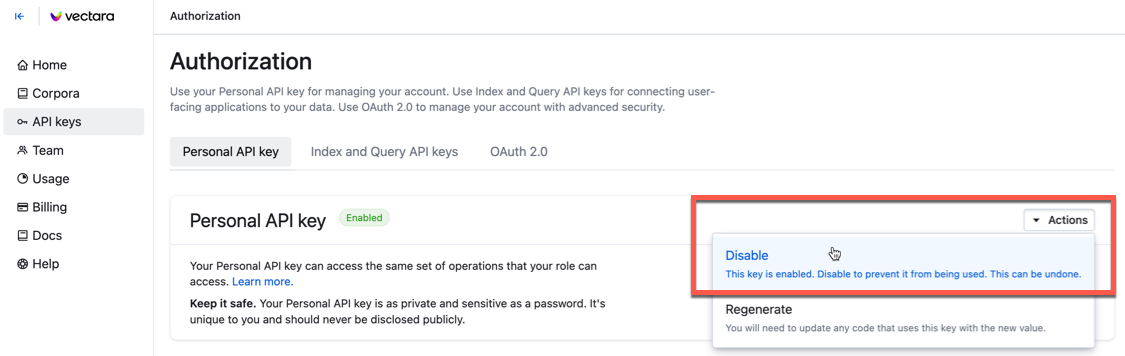
Disable an IndexService or QueryService key
Click the drop-down menu and select Disable. This menu also lets you copy, delete, and reenable the API key.
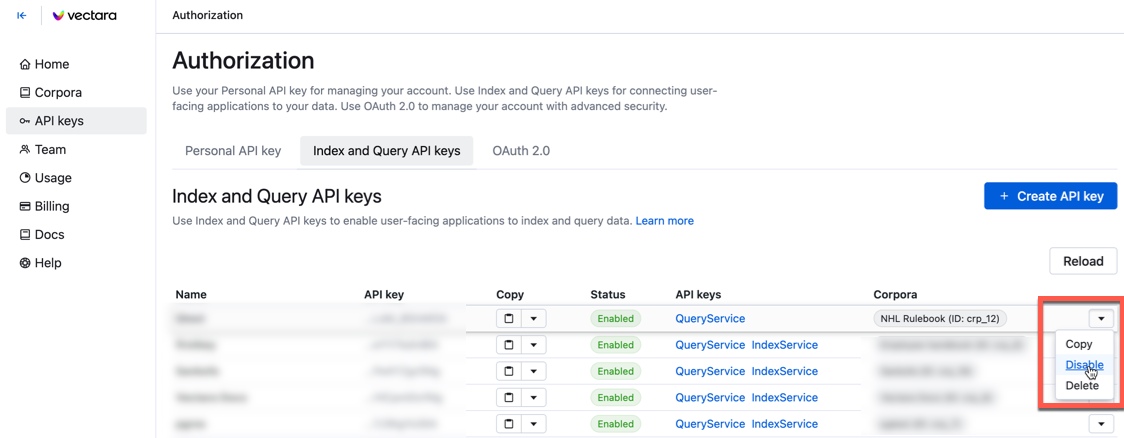
It will take around a minute for query requests using this key to be blocked.
- Once you disable an API key, you can enable it again through same action menus. It can take a couple minutes before it can serve query traffic again.
- Once delete an index or query API key, you cannot undelete it. All external systems that issue queries using the key will be blocked.