Enable Exact Keyword Text Matching
By default, Vectara disables exact and Boolean text matching, which is similar
to a traditional, keyword-based search. You enable exact keyword matching,
which disables neural retrieval, by specifying the lambda value as 1 at
query time, specifically under the corpusKey:
"corpusKey": [
{
"customerId": 123456789,
"corpusId": 5,
"semantics": 0,
"metadataFilter": "",
"lexicalInterpolationConfig": {
"lambda": 1.0
},
"dim": []
}
Enable Exact Keyword Matching in the Console UI
You can also set this value in the Console UI:
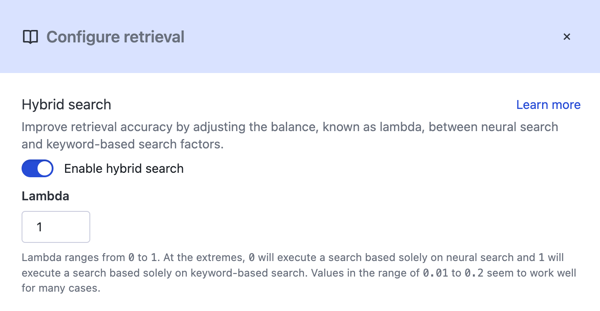
The default value of lambda is 0, which disables exact and Boolean text
matching.
Example Query with Exact Keyword Search Enabled
The following example shows the full query with the lambda value set to 1:
curl -X POST \
-H "Authorization: <Bearer Token>" \
-H "customer-id: 1234567899" \
https://api.vectara.io:443/v1/query \
-d @- <<END;
{
"query": [
{
"query": "What is offsides?",
"queryContext": "",
"start": 0,
"numResults": 10,
"contextConfig": {
"charsBefore": 0,
"charsAfter": 0,
"sentencesBefore": 2,
"sentencesAfter": 2,
"startTag": "%START_SNIPPET%",
"endTag": "%END_SNIPPET%"
},
"corpusKey": [
{
"customerId": 123456789,
"corpusId": 5,
"semantics": 0,
"metadataFilter": "",
"lexicalInterpolationConfig": {
"lambda": 1.0
},
"dim": []
}
],
"summary": [
{
"maxSummarizedResults": 5,
"responseLang": "eng",
"summarizerPromptName": "vectara-summary-ext-v1.2.0"
}
]
}
]
}
END
Experimenting with the lambda value is useful if you're trying to evaluate
how a keyword system like one based on Elasticsearch or Solr may compare to
Vectara.