Corpus Query Configuration Options
The Query tab lets you experiment with different search, summarization, and chat options. Whether you want to retrieve relevant information, generate summaries grounded in facts with Retrieval-Augmented Generation (RAG), or engage in conversational interactions, the Query tab offers a range of options. Explore these options and configurations to find the approach that best suits your needs.
Search Your Data
One of the primary uses for the Query tab is to search and retrieve relevant information from your corpus and you have two options.
- Semantic Search: This option allows you to perform semantic searches based on natural language queries. Vectara's advanced algorithms understand the meaning and context of your queries, enabling accurate and relevant search results.
- Summarized Semantic Search: Extending the Semantic Search functionality, this option uses Retrieval-Augmented Generation (RAG) to provide concise summaries in response to your queries. This can be particularly useful when you need an overview of the relevant information within your data.
Both search options provide various configuration settings to fine-tune the search experience
Engage in Conversations with Your Data
The Chat option allows you to engage in conversational interactions with your data. This can be particularly useful when you need to ask follow-up questions, clarify information, or explore your data in a more interactive manner.
Chat leverages the same underlying search and summarization capabilities as the other options, but presents the results in a conversational format, making it easier to maintain context and engage in multi-turn interactions.
Customize the Retrieval Experience
Vectara provides various configuration settings to tailor the experience to your specific needs:
Configure retrieval
The Retrieval configuration lets you enable hybrid search by adjusting the
lambda value, which is a balance between neural search and keyword search.
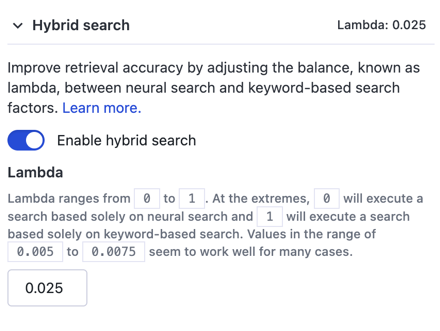
The reranking option lets you rerank orders of search results also use the Maximum Marginal Relevance (MMR) Reranker with a diversity factor to reduce bias.
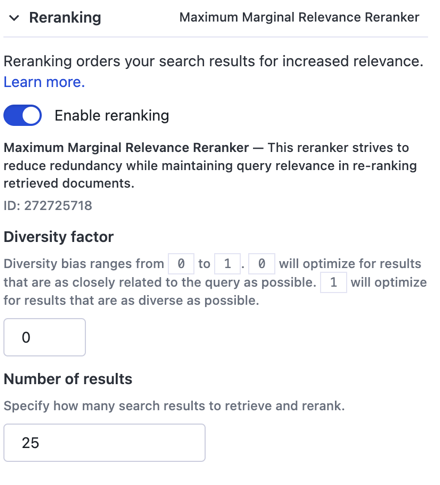
Configure context
The Result context lets you configure the number of sentences or characters
before and after the matched text. If you use the number of characters,
Vectara captures the entire sentence that contains the captured characters.

Configure generation
The Generation section shows the Model and Prompt for your account and lets configure the Language and Summarization options:
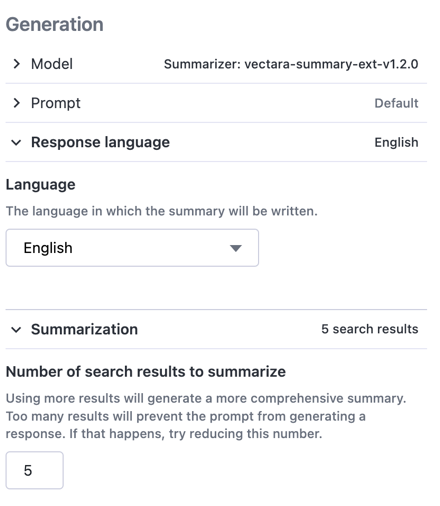
Configure evaluation
The Factual Consistency Score automatically evaluates and detects
hallucinations in generated output. This calibrated score can range from 0.0 to 1.0.
A higher score indicates a greater probability of being factually accurate,
while a lower score indicates a greater probability of hallucinations.
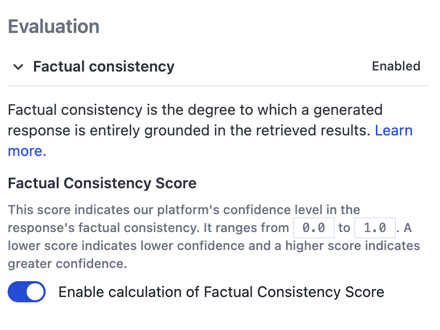
Configure search filters
Select the Filters tab to enter a filter expression or select filter attributes to further refine your search results. We provide some syntax examples in the drawer.
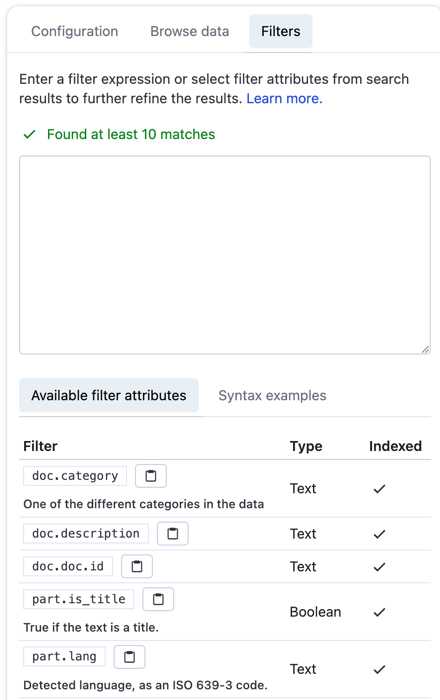
Show API Request and Response
While you experiment with these different search options and configurations, you can click Show API request next to the Send query icon to see the underlying API request and response: